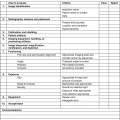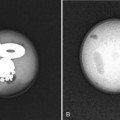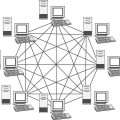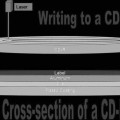Basic Computer Principles
Objectives
On completion of this chapter, you should be able to:
• Describe the major components of a computer.
• Define binary code, bit, and byte, and discuss how they relate to one another.
• List and define the hardware components discussed in this chapter.
• List the three most common types of monitors.
• Explain the measurements used to classify monitors.
• Compare and contrast an operating system and application software.
Key Terms
Aspect ratio
Binary code
Basic input/output system (BIOS)
Bit
Bus
Byte
Central processing unit (CPU)
Complementary metal oxide semiconductor (CMOS)
Computer
Dot pitch
Hard drive
Memory
Motherboard
Operating system (OS)
Port
Power supply
Refresh rate
Resolution
Viewable area
A computer is a programmable electronic device that can store, retrieve, and process data. This chapter provides an overview of how a computer works, the basic hardware components of a computer system, the differences between each type of system, and the different types of monitors. An understanding of these basic topics will provide a foundation for the discussion in the following chapters of picture archiving and communication (PAC) and digital radiographic systems.
How Does the Computer Work?
In its basic form, a computer consists of input, output, and processing devices (Figure 7-1). Input devices are keyboards, mice, microphones, barcode readers, touch screens, and image scanners, and any of these can be found in a modern radiology department. Common output devices are monitors, printers, and speakers. The computer also has various communication devices that it uses to share information. The processing of information is done in the central processing unit, which will be detailed later in the chapter.
The computer takes data from the user and processes it using a machine language of 1s and 0s, known as binary code. The computer processing is performed by a series of transistors, which are switches that are either on or off (Figure 7-2). If the transistor circuit is closed and current passes through, it is assigned a value of 1. If no current passes because the circuit is open, it is assigned a value of 0. A computer’s transistors can be switched on and off millions of times in a second. Each 1 and each 0 represents a bit. A bit is a single unit of data. A byte is made up of eight bits and is the amount of memory needed to store one alphanumeric character (Figure 7-3). Because one character takes up a byte of memory, memory is generally talked about in kilobytes, megabytes, gigabytes, and even terabytes.

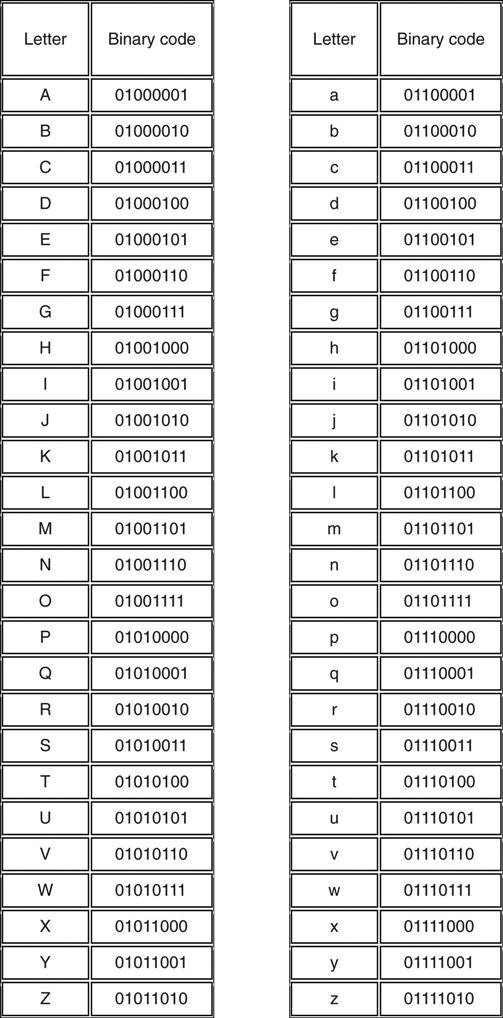
Hardware Components
The Case
The computer encasement is made from a heavy metal and has two major functions:
The case comes in two major configurations: the desktop model and the tower (Figure 7-4). The desktop model is generally positioned in a horizontal encasement, whereas a tower model is in a vertical encasement. As the name implies, most desktop models are placed on the desk underneath the monitor. The tower model is generally placed underneath the desk within arm’s reach of the operator. The biggest disadvantages of the desktop model are (1) the space it takes up on the desk and (2) having less room for expansion and upgrades because of the smaller encasement. The tower model consistently provides adequate room for expansion of components, and it is easily placed out of the way and off the work surface.
The Motherboard
The motherboard (Figure 7-5) is the largest circuitry board inside the computer, and it contains many important small components to make the computer function properly. This chapter covers only a few of the motherboard’s components in detail: the CPU, basic input/output system (BIOS), bus, memory, ports, and complementary metal oxide semiconductor (CMOS).
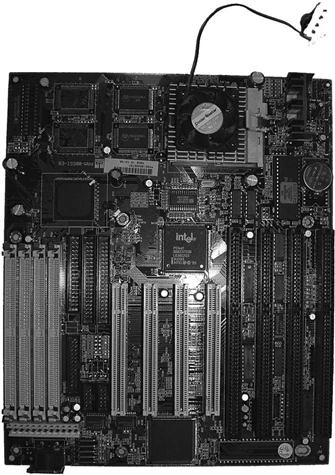
The CPU.
Many people refer to the personal computer’s (PC) encasement as the CPU. This is incorrect. The central processing unit (CPU), or microprocessor, is a small chip found on the motherboard (Figure 7-6). The microprocessor is the brain of the computer. It consists of a series of transistors that are arranged to manipulate data received from the software.

Microprocessors come in many different sizes and speeds and are manufactured by two major companies, Intel and Advanced Micro Devices (AMD). The CPU’s basic tasks are to read data from storage, manipulate the data, and then move the data back to storage or send it to external devices, such as monitors or printers.
The microprocessor is named after its manufacturer and the speed at which it manipulates data. The first microprocessor to be placed in a computer was made in 1979 by Intel and was called the 8088.
It had a clock speed of a mere 4.77 MHz. The more modern Pentium 4 microprocessor has speeds upward of 3.2 to 3.8 GHz. To put these speeds in perspective, the 8088 needed about 12 cycles to complete one basic instruction, and the modern Pentium processor can complete one instruction per cycle.
The BIOS.
The basic input/output system (BIOS) contains a simple set of instructions for the computer. The microprocessor uses the BIOS during the boot-up process of the computer to help bring the computer to life. The BIOS also runs the start-up diagnostics on the system to make sure all of the peripherals are functioning properly. After the computer has booted up, the BIOS oversees the basic functions of receiving and interpreting signals from the keyboard and interchanging information with various ports. The BIOS is the intermediary between the operating system and the hardware.
The Bus.
The bus is a series of connections, controllers, and chips that creates the information highway of the computer. There are several buses throughout the computer that connect the microprocessor, the system memory, and various peripherals. Most modern PCs have what is called a peripheral component interconnect (PCI) bus on the motherboard to serve as the connection of information to the various adapters. Other buses found within the computer are for the small computer system interface (SCSI) connections, the accelerated graphics port (AGP) for video adapters, and the universal serial bus (USB) for a variety of devices. Simply put, the bus provides the connections for the information to flow within the computer.
Memory.
The memory in the computer is used to store information currently being processed within the CPU (Figure 7-7). This memory is also known as random access memory (RAM). The RAM is short-term storage for open programs. The microprocessor has a small amount of memory within itself but not enough to tackle the large amounts of data being generated by high-level programs. The RAM will take the data from the CPU so that the CPU can handle the processing needs of the programs that are running. The RAM is only temporary; once the computer has been turned off, the RAM is wiped clean. With today’s complex programs and graphics, computers require more memory to function at an acceptable level. There are many different types of RAM available: DRAM, EDO RAM, VRAM, SRAM, SDRAM, SIMM, DIMM, and ECO. Most modern PCs have an SDRAM-DDR, specifically DDR3 SDRAM (double data rate type three synchronous dynamic random access memory). Memory is measured in bytes and can be found in configurations such as 4 gigabytes (GB), 8 GB, 12 GB, and so on. In 1975 the Altair 8800 came with 0.25 kilobytes (KB) of memory at a cost of $103; at that price, 1 gigabyte would cost approximately $432 million. With more modern pricing, one can purchase 4 GB of DDR3 for approximately $25, which equates to $6.25 per gigabyte. These figures are given for perspective purposes and become quickly outdated, so please research current memory capacities and prices for up-to-date information.

Ports.
The computer’s ports are a collection of connectors sticking out of the back of the PC that link adapter cards, drives, printers, scanners, keyboards, mice, and other peripherals that may be used. There are many different types of ports, such as parallel, serial, USB, integrated drive electronics (IDE), and small computer system interface (SCSI). We discuss each of these types and how they may be used within a system.
A parallel port is a 25-pin connector (Figure 7-8). The parallel port was synonymous with a printer port because it was most often used for that purpose prior to the widespread use of the USB connection. A parallel port could send 8 bits of data through the connection, whereas a serial port could send only 1 bit of data down a single wire. A serial port can be universally used for many of the components plugged into the computer, such as a mouse, which does not require the speed of a parallel port. Most serial ports are of the 9-pin variety, but some can have up to 25-pin connectors.

A USB connection is the most common wired connection used between devices today (Figure 7-9
Stay updated, free articles. Join our Telegram channel

Full access? Get Clinical Tree