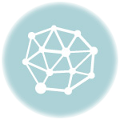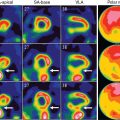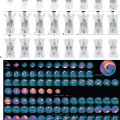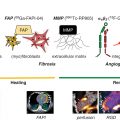Creating educational videos for online classes is a fantastic way to make learning more engaging and interactive for students. With the right tools, a little creativity, and a clear structure, you can produce videos that not only educate but also captivate your audience. In this blog post, we’ll discuss the steps to create engaging educational videos that will keep your students interested and motivated.
Choosing the Right Equipment and Software for Educational Videos
Before diving into the production process, it’s crucial to have the right equipment and software in place. Having the best tools available ensures that your video quality is top-notch, making your content visually appealing and easy to follow.
Choosing Video Editing Software
The first thing you’ll need is video editing software. Video editing programs such as Adobe Premiere Pro, Final Cut Pro, and even free options like Shotcut or DaVinci Resolve can help you craft professional-looking content. It’s important to choose software that fits your needs, whether you’re looking for something simple for beginners or more advanced tools for complex video editing. Some programs even integrate advanced features like text to speech and voice changers, which can further enhance the learning experience.
In addition to video editing software, it’s also essential to have the right camera and microphone setup. A clear audio recording is just as important as the video quality, so invest in a good microphone to ensure that your students can easily hear your voice without distractions.
Incorporating Visual Elements for Better Engagement
When it comes to keeping your students engaged, visuals are key. Adding visuals such as slides, infographics, diagrams, and animations will help clarify complex concepts and make your lessons more memorable. Visuals also offer variety and help break up the monotony of a voice-over presentation. Using screen recordings or even animated characters can create a more dynamic learning environment.
With the help of AI tools like an AI video generator, you can easily create animated content that complements your voiceover, adding an extra layer of interactivity to your videos. These animations can include flowcharts, diagrams, or even virtual whiteboards, which will enhance the learning experience.
Script Writing and Voiceovers for Your Educational Videos
Creating a clear and concise script is an essential step in producing an educational video. It will help guide the structure of your video, ensuring that the information flows logically and is easy for students to follow.
Recording a Voiceover
Once your script is ready, you can begin recording the voiceover. Keep in mind that the voiceover will set the tone for the entire video. Speak clearly, and use an engaging tone that matches the subject matter. If the video is educational but fun, make sure your voice reflects that excitement. On the other hand, if it’s a more serious subject, your voice should match the tone of the lesson.
If you’re not comfortable recording your own voice or need a quick solution, you can always rely on text-to-speech tools. Voice changer is also a great option to adjust the tone or pitch of the voice, making it sound more natural or even quirky, depending on the subject matter. These tools allow you to modify and customize the voiceover for a unique sound that appeals to your audience.
Using Text-to-Speech for Voiceovers
For those who are new to creating educational videos or are looking to save time, using text-to-speech software can be an excellent alternative. Text-to-speech not only saves you from the hassle of recording voiceovers manually but also provides accessibility for students with hearing impairments.
By integrating text to speech tools into your editing process, you can quickly convert your script into audio. You can adjust the voice’s pitch, speed, and tone to better fit your video’s style. One popular text-to-speech tool that you can use is CapCut’s desktop video editor. CapCut allows you to import your video, convert your script to speech, and then export the final product—making it an ideal choice for educators looking for a fast, efficient solution.
Editing Your Video for Maximum Impact
Once your voiceover and visuals are ready, the next step is editing your video. Editing is where the magic happens—this is the time when all the elements of your video come together to create a polished and cohesive product.
Adding Subtitles and Captions
Subtitles and captions are essential for making your video accessible to a wider audience. Many students rely on subtitles to better understand the content, especially if they are non-native speakers or have hearing impairments. Adding captions also helps with student retention since research shows that reading along with a video improves learning outcomes.
You can add subtitles using most video editing software, including CapCut. Many tools even offer automatic subtitle generation, which can be a huge time-saver.
Enhancing Audio and Visuals
To ensure your video remains engaging, consider balancing the audio and visual components carefully. Background music can help set the mood of the lesson, but be careful not to overpower the voiceover. Also, adjust the sound levels so that your voice is always the most prominent audio.
The visuals should be just as impactful as the audio. Using transitions, animations, and effects can add excitement to your content without distracting from the message. In this phase, you can use CapCut’s effects to further enhance your video, whether it’s adding transitions between slides or adjusting the visual elements to fit the content.
How to Convert Text to Speech in Your Videos Using CapCut Desktop Video Editor
At the end of your video creation process, you might want to add a voiceover without actually recording your own voice. Here’s how you can use CapCut’s desktop video editor to do just that.
Step 1: Import
Start by importing your video into CapCut. Open the video editor, click on “Import” and select the file you wish to edit.
Step 2: Convert Text to Speech
In CapCut, go to the “Text” tab, add text and then select the text-to-speech feature. Choose the voice that best fits your video’s tone, adjusting the speed, pitch, and language if needed.
Step 3: Export
Once you are happy with the audio, hit the export button to finalize your video. You can now share it with your students or upload it to your online platform.
Conclusion
Creating educational videos that are both engaging and informative requires careful planning and the right tools. By selecting the best equipment, writing a clear script, and incorporating voiceovers, you can ensure that your students are getting the most out of your content.
Don’t forget to use tools like text to speech for easy voiceover creation and voice changers for a personalized touch. AI-powered solutions such as an AI video generator can also help you create visually dynamic content, making your lessons even more engaging.
With these strategies in place, you’ll be well on your way to creating effective educational videos that will enhance the online learning experience for your students.
Stay updated, free articles. Join our Telegram channel

Full access? Get Clinical Tree